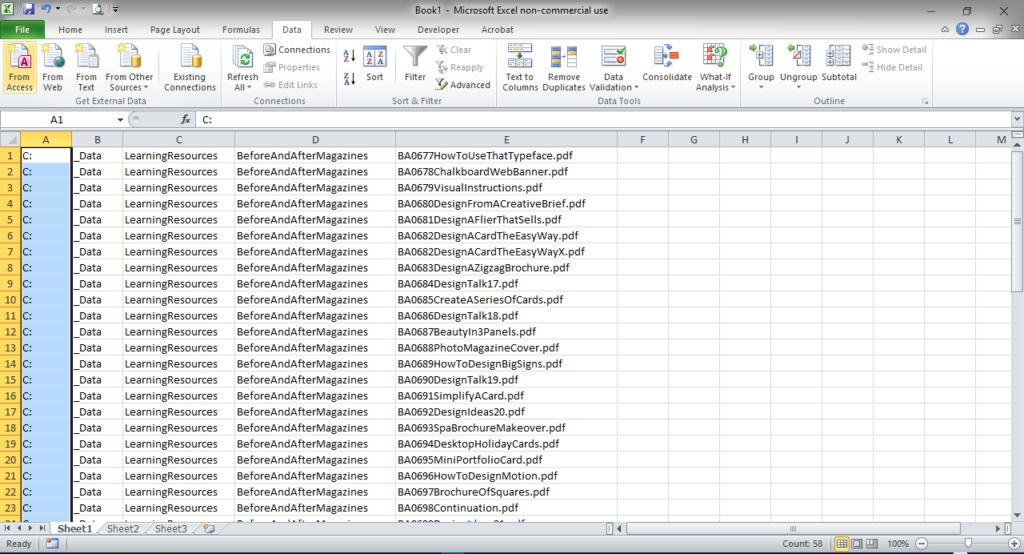How Can We Help?
Print Directory Tree or Folder Structure in Windows
Here are 2 options for printing Directory Tree…
SCENARIO – 1
At times you are looking for a file and unable to trace it on your computer, just because which folder you placed it in and with what name. Or maybe you wish to reorg your folder structure as your annual clean-up process. In such a case if you are looking for a Visual form of your computers’ Directory Tree (along with the Files in them), then follow these steps.
1. Go to Windows Command Prompt by either pressing <WIN LOGO> + R
or through the Win menu as you see below
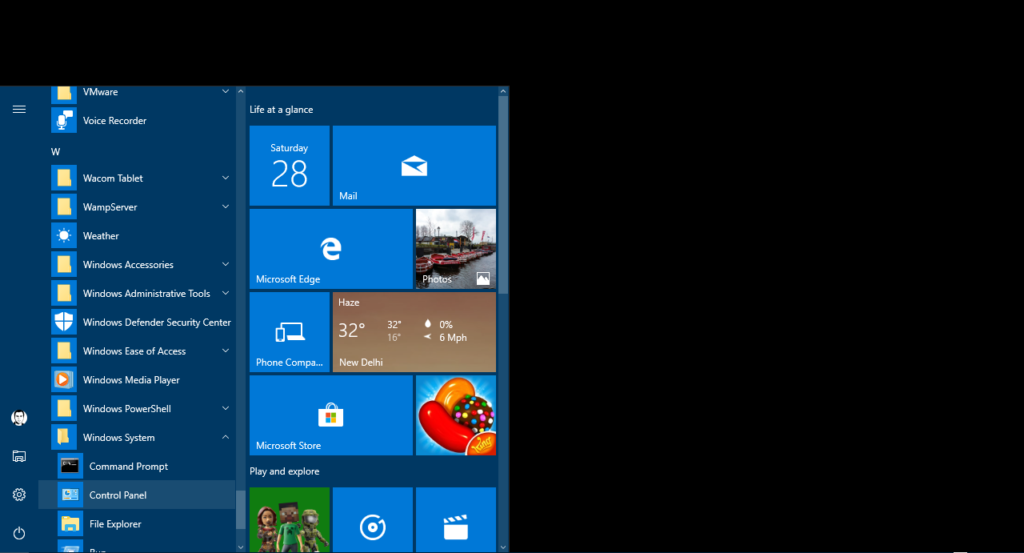
2. Go to the Root Folder from where onwards you want the Files’ list and Folder Structure
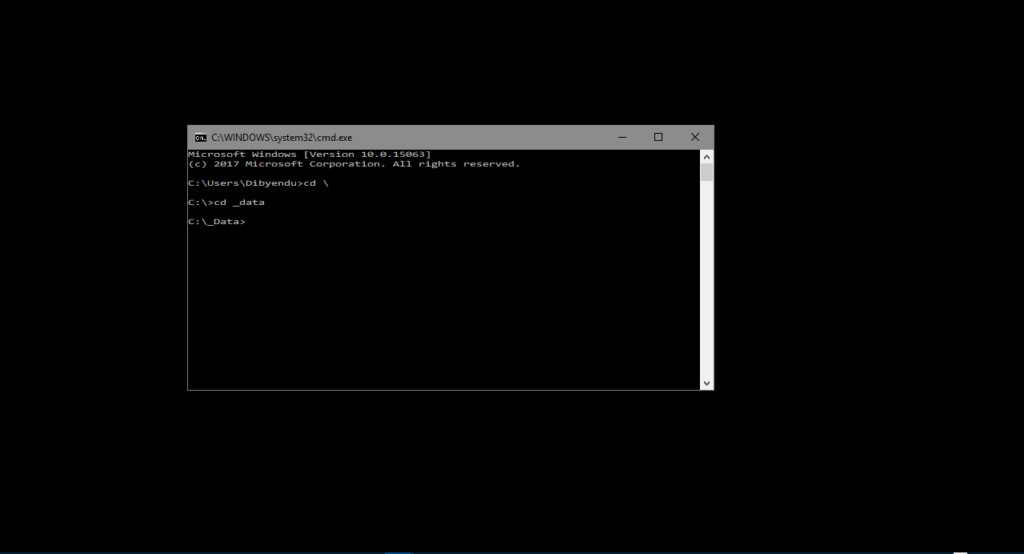
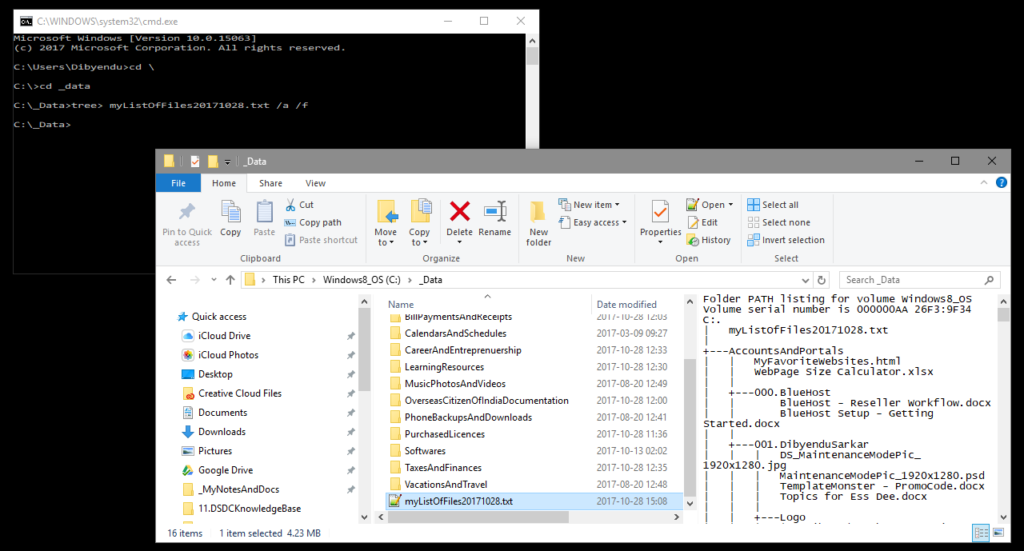
3. Type command “tree> [filename.txt you want the output list in] /a /f”
/a is for ASCII format output
/f is for listing files, else only folders are listed
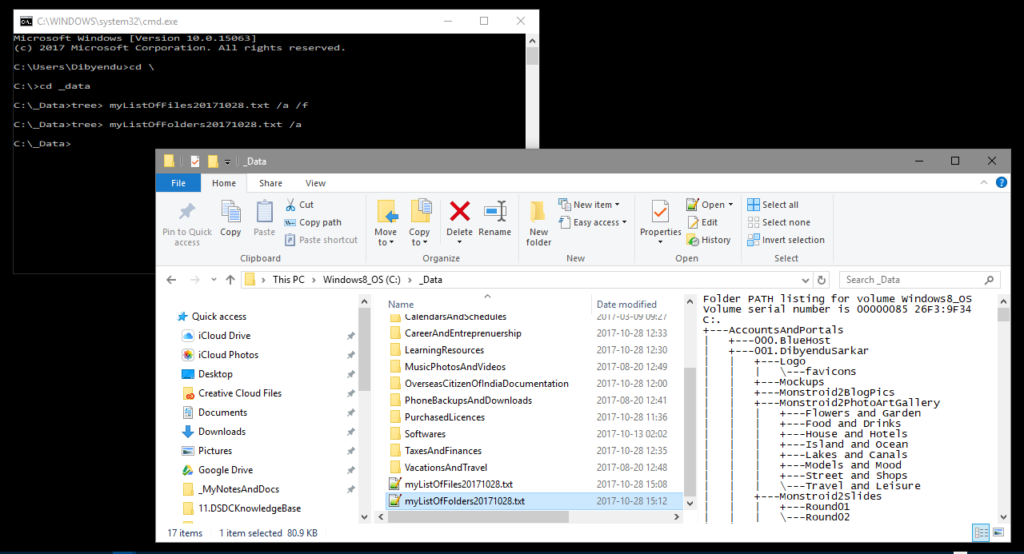
SCENARIO – 2
In case you want to list only the filenames within a Folder for documentation / RFP purposes, there is a very quick way to do so…
1. Go to the folder you want to list all filenames from
2. Select ALL files in the folder by pressing “Ctrl + A”
3. After pressing “Alt + Shift”, RIGHT CLICK your Mouse to display the Fly-out Menu
4. You will get the secret menu item “Copy as Path”
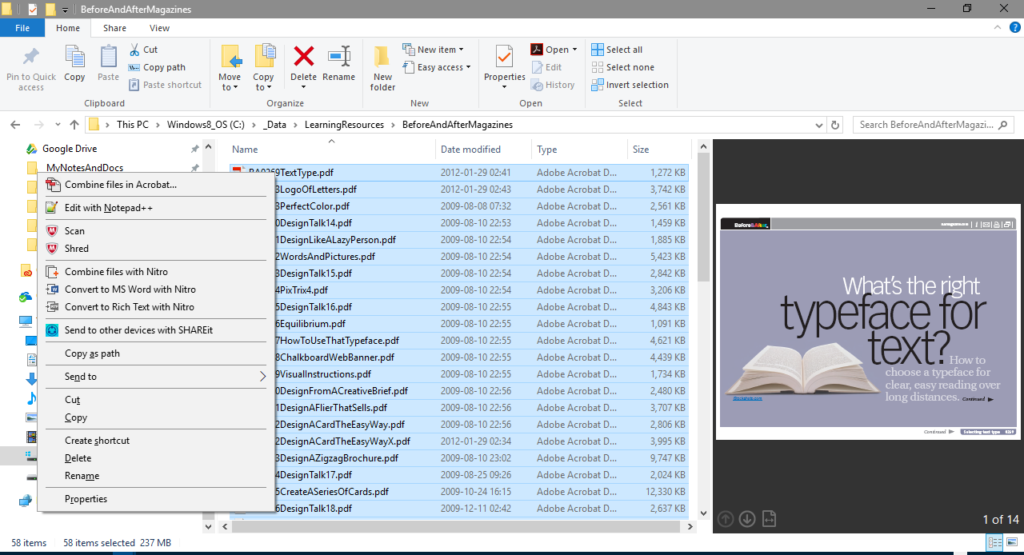
5. Open an excel sheet and Paste as TEXT
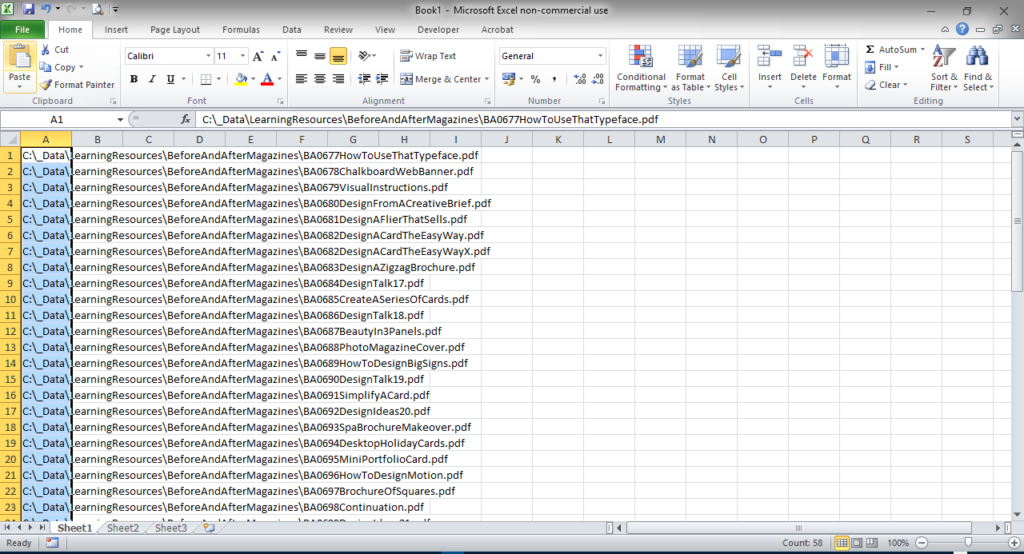
6. Go to Menu “Data” and click “Text to Columns”
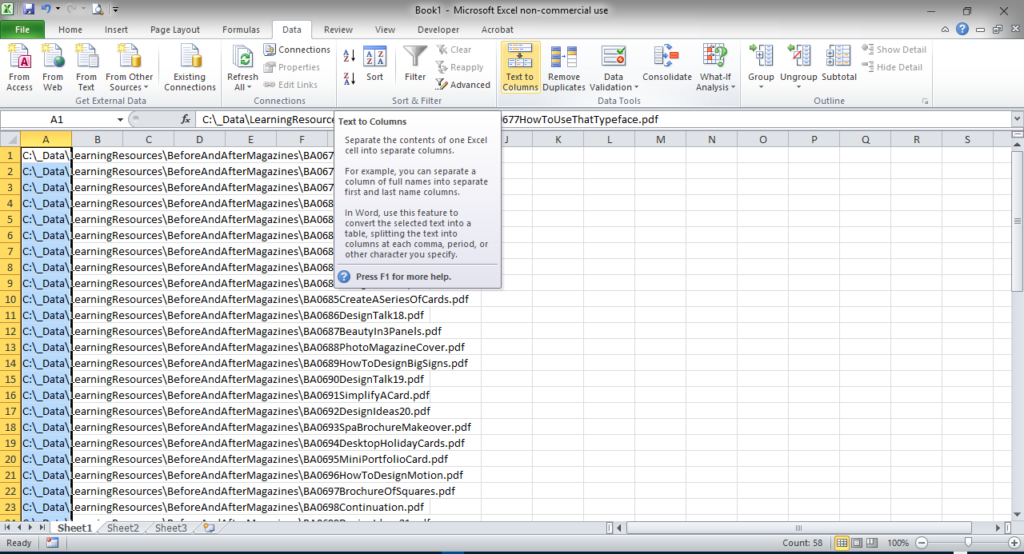
7. Choose data Delimited by Others “\” to extract out the common folders.