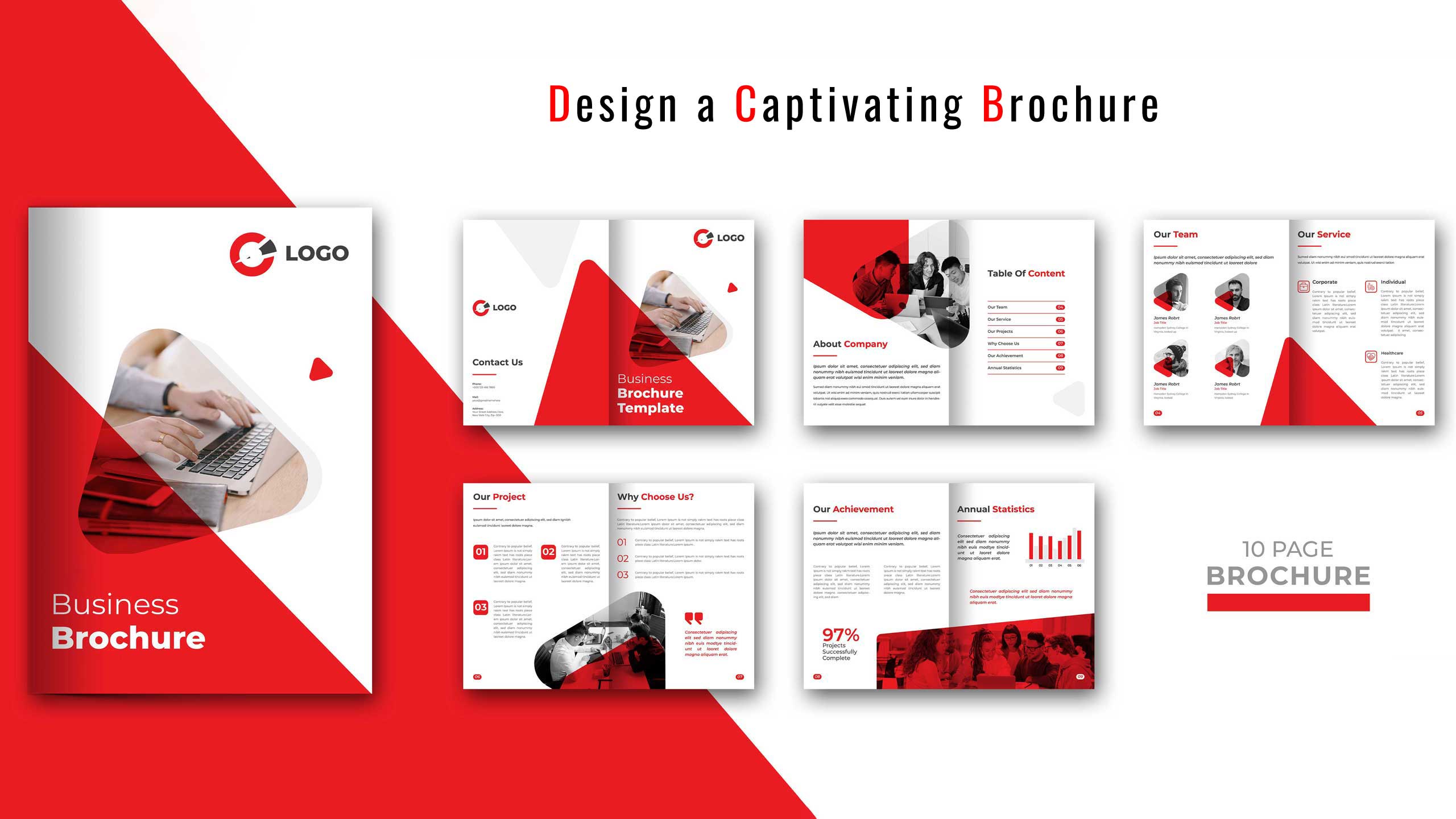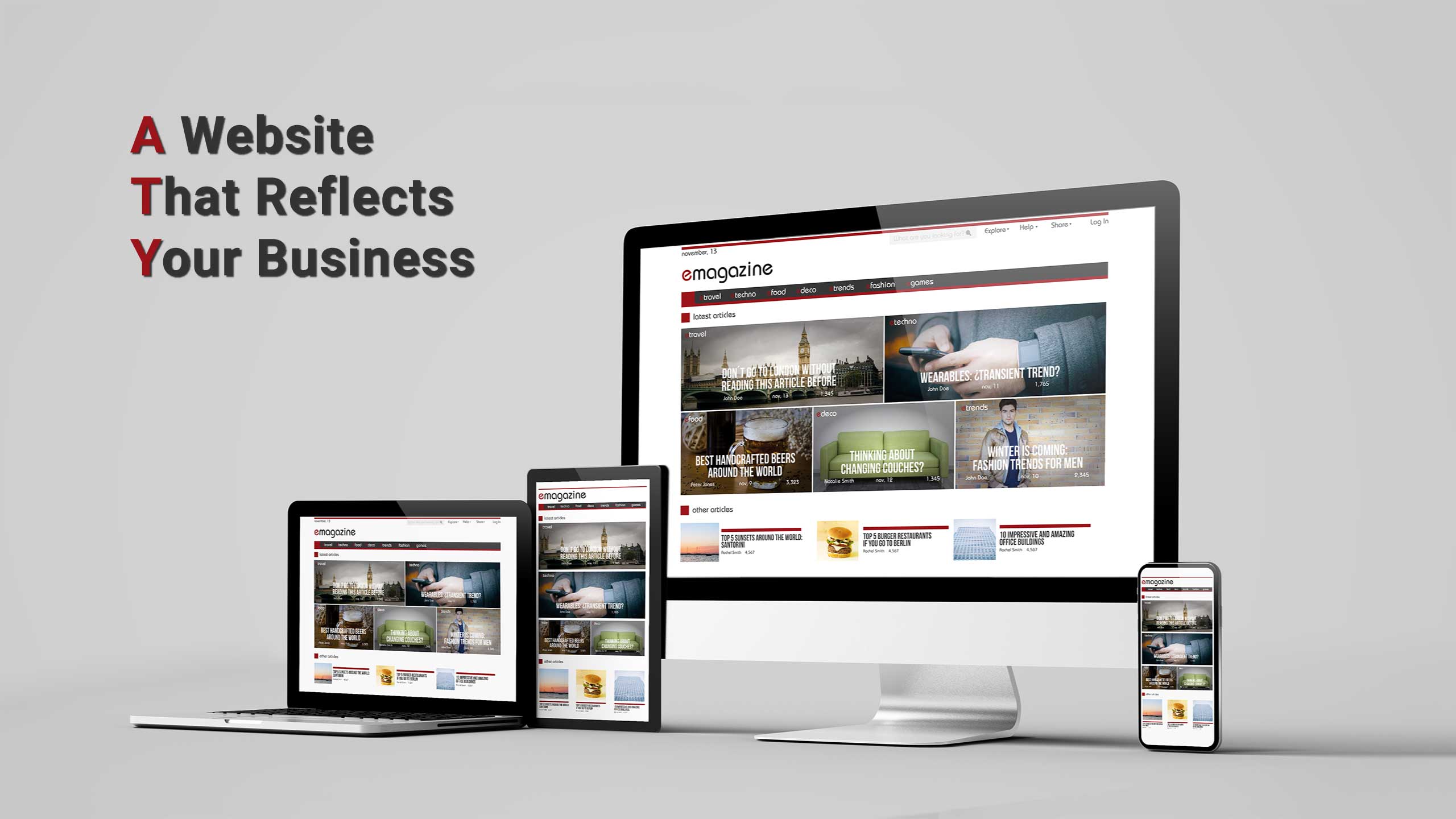Creating a brochure is an effective way to communicate information to potential customers, clients, or stakeholders. A brochure is essentially a small booklet that can be used to promote a product, service, or event, or to provide information on a particular topic. Brochures can be distributed in various ways, such as at trade shows, events, or mailed directly to customers. Adobe InDesign is a powerful design software that can be used to create professional-looking brochures with ease. In this article, we will provide a detailed guide on how to create a brochure layout in Adobe InDesign.
Step 1: Define Your Brochure’s Purpose and Content
Before you start designing your brochure, you need to define its purpose and content. Determine the message you want to communicate, the target audience, and the key features or benefits of the product, service, or event. This information will help you create a layout that effectively communicates the message and captures the reader’s attention.
Step 2: Set Up Your Document
Open Adobe InDesign and create a new document by going to File > New > Document. In the New Document dialog box, set the page size and orientation. Brochures are typically created in a landscape orientation, and the size may vary depending on the intended use. The number of pages will depend on the amount of content you want to include in your brochure. Set margins and columns if needed. Once you have set up your document, click OK.
Step 3: Create Guides
Guides will help you align the elements in your brochure. To create guides, go to View > Grids & Guides > Show Document Grid and Show Rulers. Drag guides from the rulers to create margins and columns. This will help you ensure that all elements are properly aligned and spaced.
Step 4: Add Text
The next step is to add text to your brochure. Click on the Type tool in the toolbar and draw a text box where you want your text to go. Type your content into the box, and adjust the font, size, and spacing as needed. Repeat for all the text boxes in your brochure. Use headings, subheadings, and bullet points to make the text easier to read and to highlight key information.
Step 5: Add Images
Images can be used to enhance the visual appeal of your brochure and to help communicate your message. Click on the Rectangle tool in the toolbar and draw a box where you want your image to go. Go to File > Place and select the image you want to use. Adjust the size and position of the image as needed. Make sure that the images are high quality and are relevant to the content of your brochure.
Step 6: Add Color and Other Design Elements
Color and other design elements can be used to create a visual hierarchy and to make the brochure more engaging. Use the Rectangle tool to draw boxes for color blocks, and use the Swatches panel to select the colors you want to use. Use other tools and panels, such as the Stroke panel, to add other design elements. Experiment with different fonts, colors, and layouts to create a design that is visually appealing and effective in communicating your message.
Step 7: Arrange and Group Elements
Use the Selection tool to move elements around, and the Group tool to group related elements together. Make sure everything is properly aligned and spaced. Use the Layers panel to organize the different elements in your brochure.
Step 8: Save and Export Your Brochure
Go to File > Save to save your InDesign file. Then go to File > Export and select a format for your brochure, such as PDF or JPEG. Make sure that the resolution is high enough and that the file size is suitable for printing or online distribution.
Creating a brochure layout in Adobe InDesign is a straightforward process that can produce high-quality results. By following the steps outlined in this article, you can create a brochure that effectively communicates your message and captures the reader’s attention. Remember to define your brochure’s purpose and content, set up your document with guides, add text and images, use color and other design elements, arrange and group elements, and save and export your brochure in the appropriate format. With Adobe InDesign’s powerful design tools and your creativity, you can create a professional-looking brochure that effectively promotes your product, service, or event.