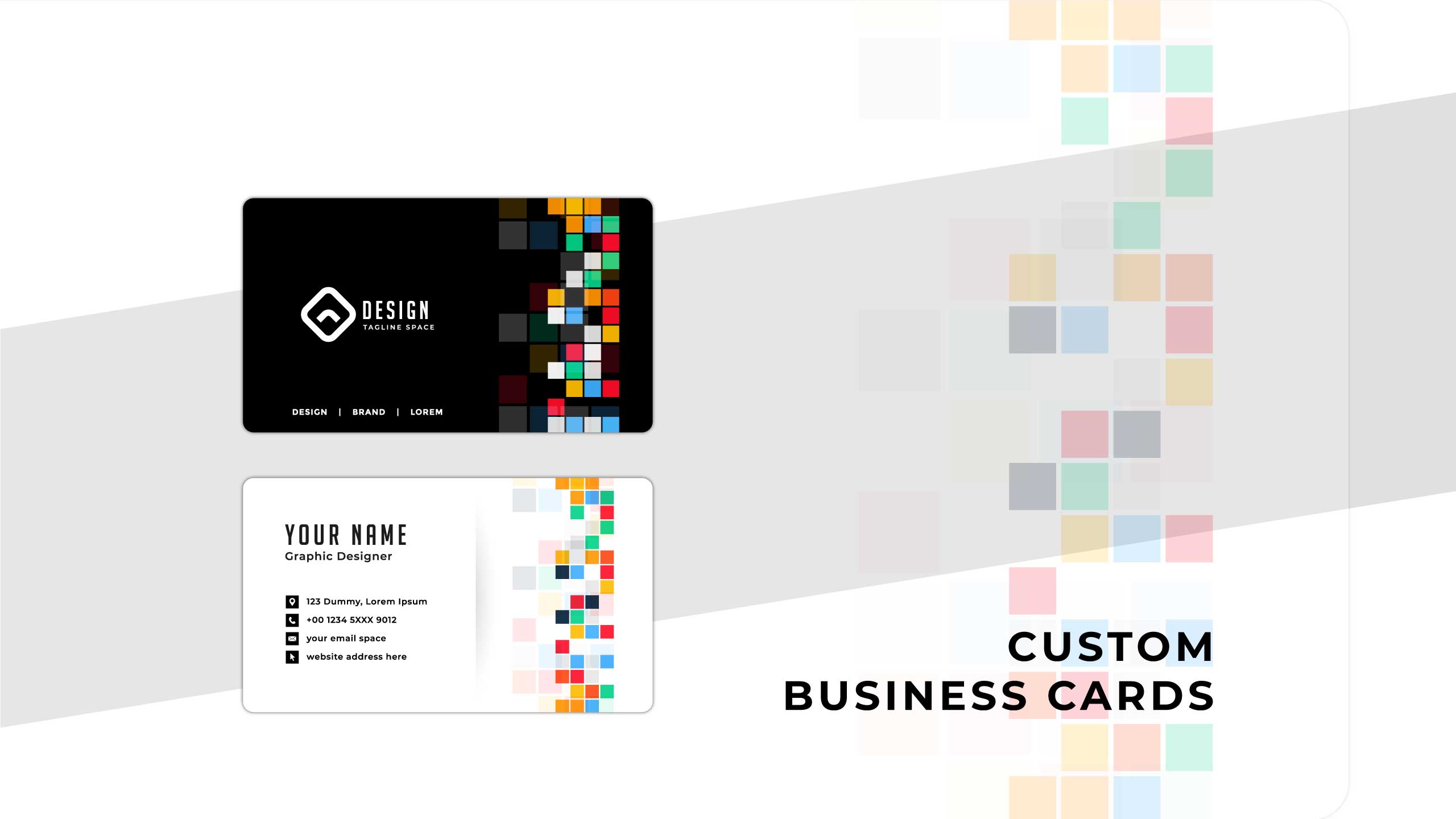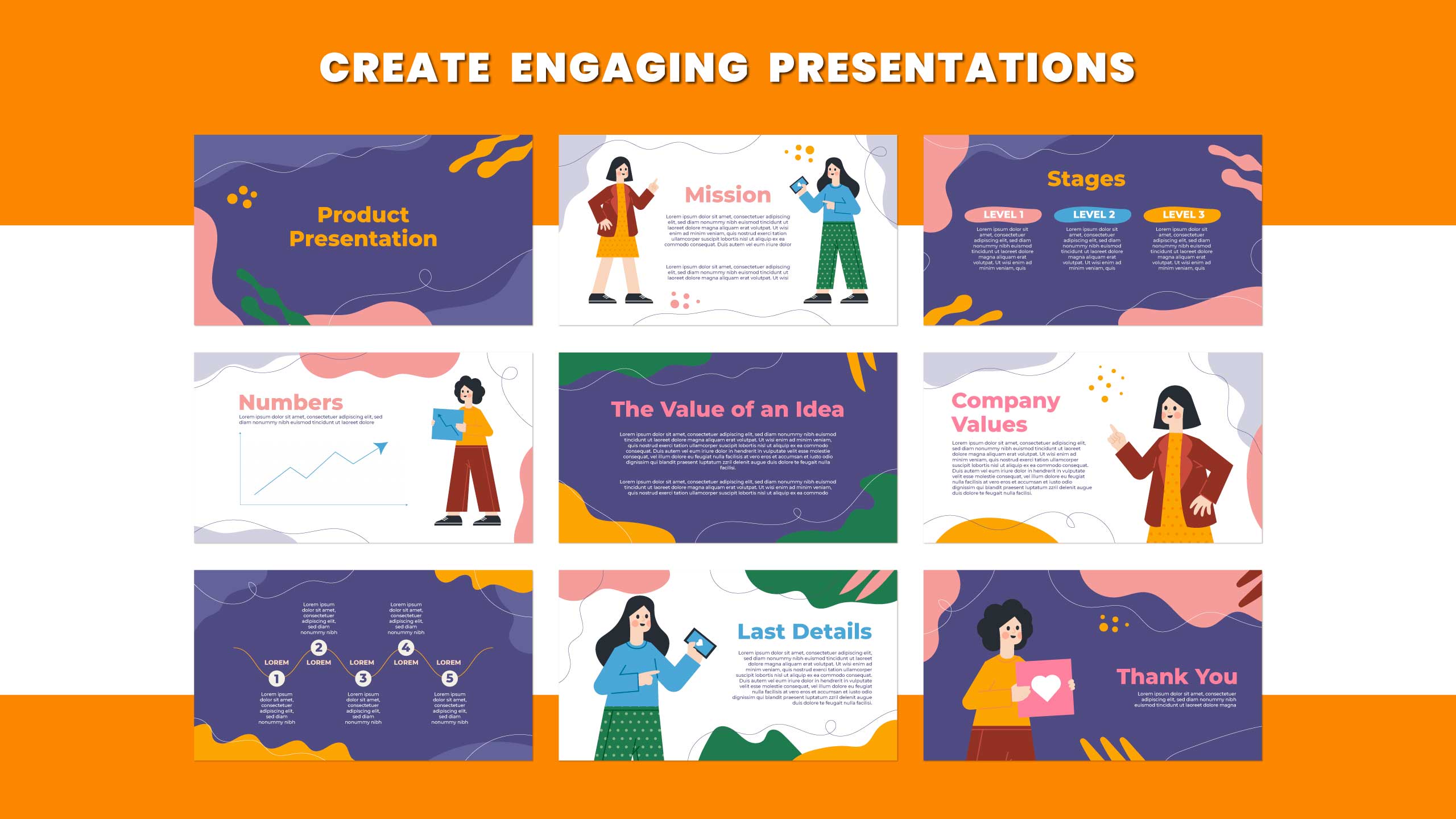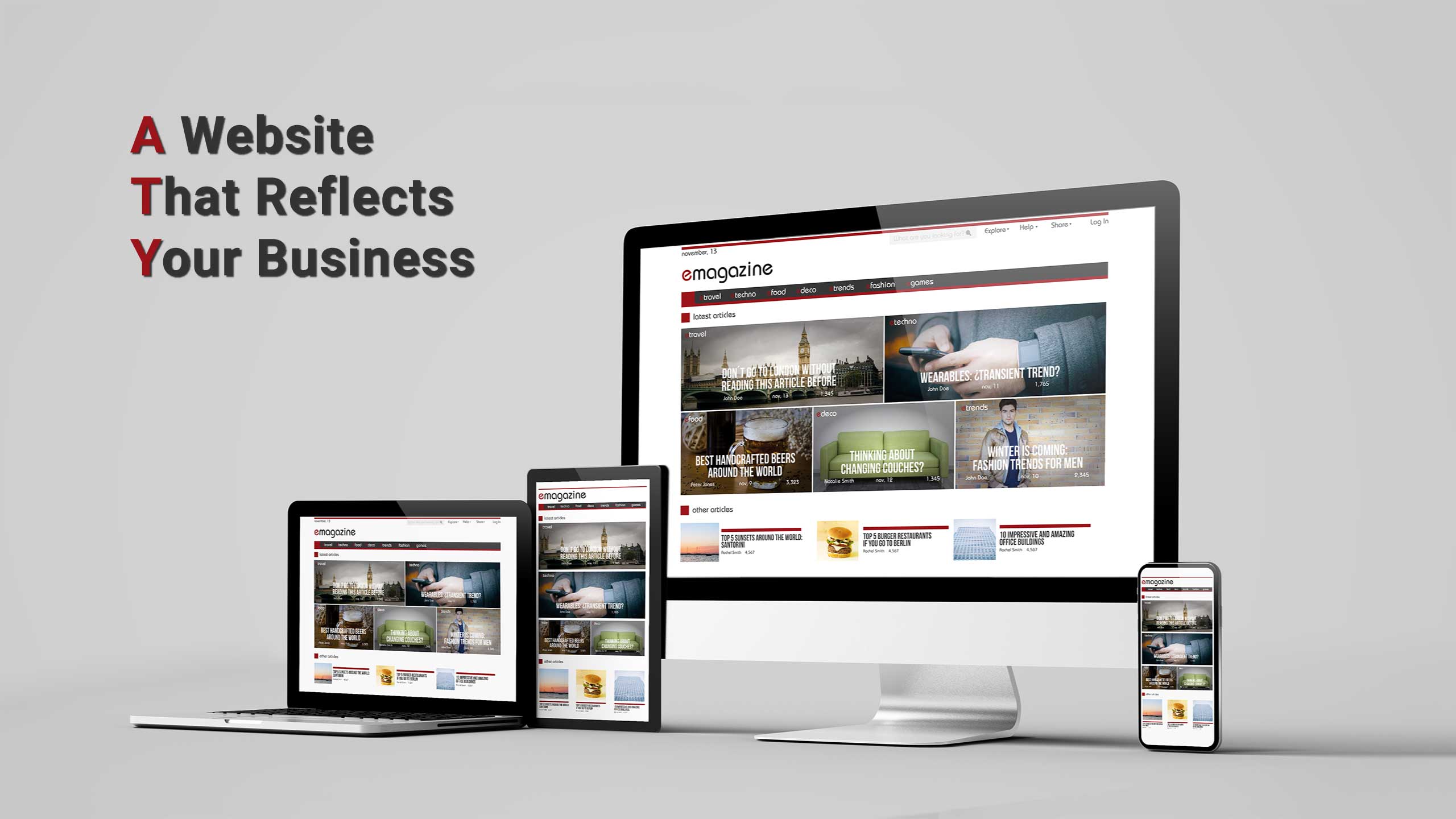Business cards are an essential tool for any professional, as they allow you to exchange contact information quickly and easily. However, a standard, boring business card is unlikely to make a lasting impression on potential clients or customers. A custom-designed business card, on the other hand, can help you stand out from the crowd and make a lasting impression. In this article, we’ll guide you through the process of designing a custom business card in Adobe Illustrator.
Step 1: Set up your document
Open Adobe Illustrator and create a new document. Set the dimensions to the size of your desired business card, typically 3.5 inches by 2 inches. Make sure that your resolution is set to at least 300 DPI (dots per inch) to ensure that your design looks sharp and professional.
Step 2: Choose your color scheme
Your color scheme will be an important aspect of your business card design. Choose colors that reflect your brand and complement each other well. Use the color picker tool in Illustrator to select your colors or choose from a color palette.
Step 3: Create your design
Now it’s time to design your business card. You can include your name, job title, company name, contact information, and any relevant branding elements. Use typography, graphics, and any other design elements to make your card visually appealing and memorable.
Step 4: Add your logo
Your logo is an essential branding element and should be prominently displayed on your business card. If you don’t have a logo, you can create one in Illustrator, or hire a professional graphic designer to create one for you.
Step 5: Choose your typography
The typography you choose for your business card is another important aspect of your design. Use a font that is easy to read and reflects your brand. Consider using a combination of fonts to create hierarchy and visual interest.
Step 6: Add finishing touches
Now that you have your design elements in place, it’s time to add any finishing touches. Consider adding a background color, border, or texture to your design to make it stand out. You can also add special effects, such as drop shadows or gradients, to make your design more visually appealing.
Step 7: Export your design
Once you’re happy with your design, it’s time to export it for printing. Save your file in a high-resolution format such as PDF or EPS to ensure that your design looks crisp and professional when printed. You can then send your design to a professional printer or print it yourself using high-quality card stock.
Thus, designing a custom business card in Adobe Illustrator is a great way to make a lasting impression on potential clients or customers. By following these steps, you can create a unique and visually appealing business card that reflects your brand and helps you stand out from the competition. With a little creativity and attention to detail, you can design a business card that leaves a lasting impression on everyone you meet.