How Can We Help?
Setup Monitor Screen Resolution for Snapshot Documentation
Here’s how to Setup Monitor Screen Resolution for Snapshot Documentation
Let’s begin…
- Click Windows Start icon and then
- Click the Settings Wheel on the flyout
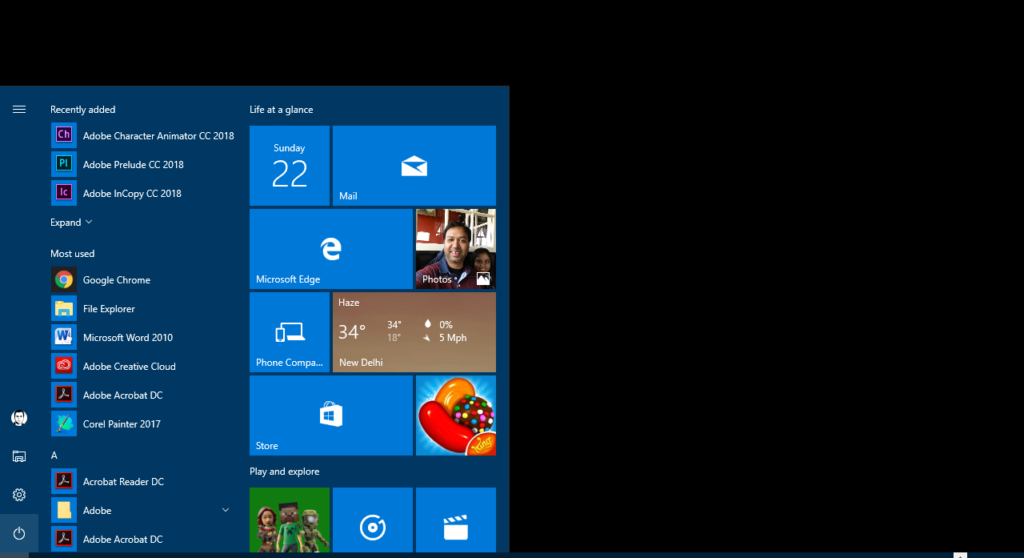
- Click the first icon “System” and then
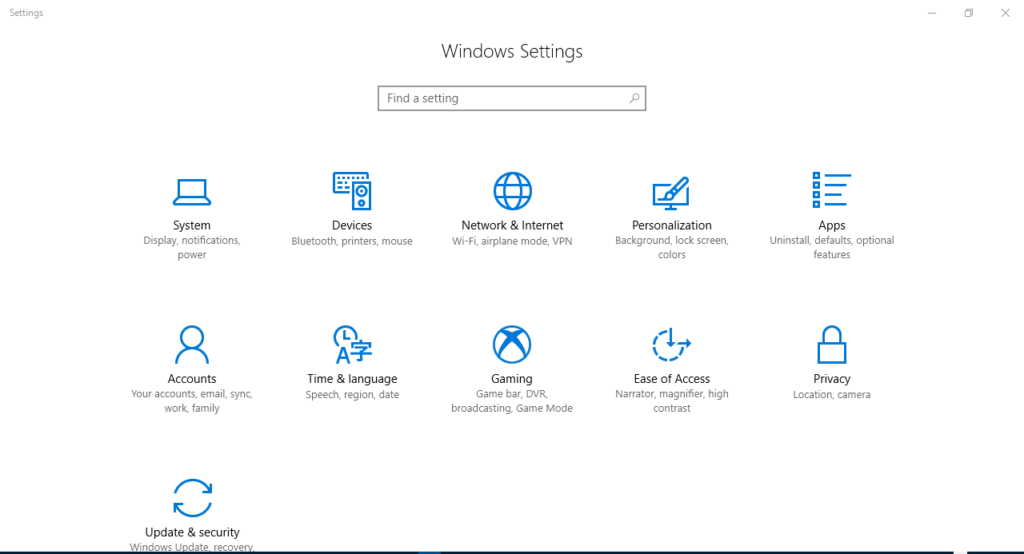
- Select the second Display Monitor
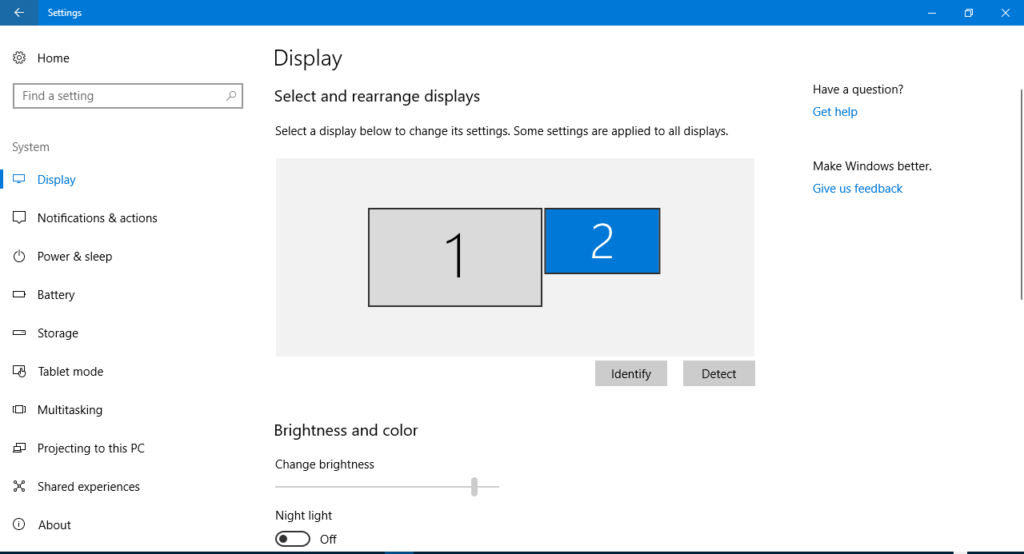
- Scroll down to “Resolution” section and Select “1280 x 720” from the drop-down list
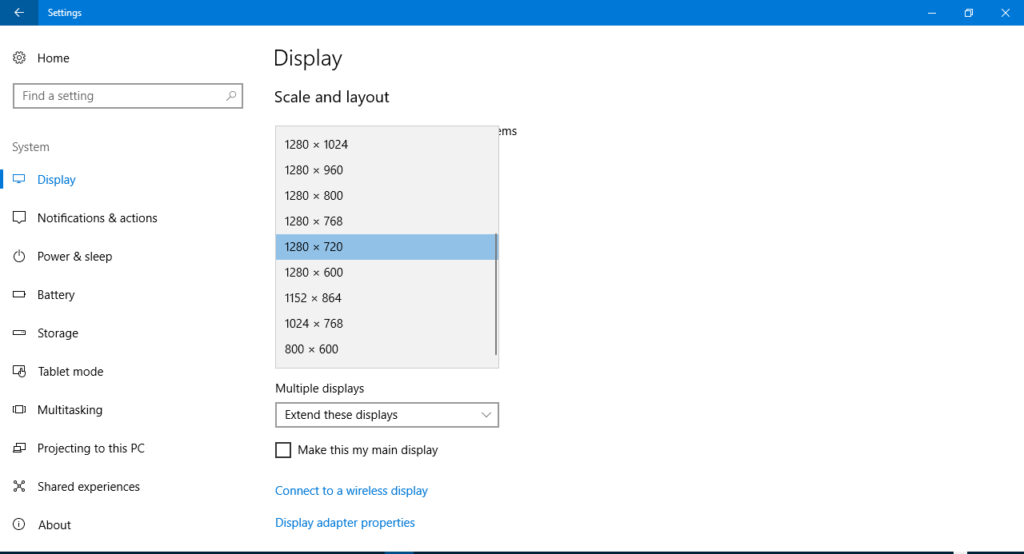
- Click “Keep Changes” and begin Snapshot documentation
- In the Snipping Tool there is an option of “Delay” (Delay Snip Creation) à This helps you to capture context sensitive fly-out menus on the screen.
OPTIONS available are: NO DELAY to 5 SECOND DELAY available
